Adding a new Contact
Overview
Users with an Admin role can create further contacts (employees within their company/practice). It is possible to add Contacts with a portal login for employees which should also have access to the portal and be able to create Support Cases etc.
Alternatively, you can add a Contact without setting up a portal login.
Adding a new Contact
1. In the CGM PORTAL, go to menu "MYORG" via the navigation bar on the left side.
2. On the "Contacts" tab, click on button "Add New Contact".

3. In section "Personal Information", you fill in the mandatory information for the new contact.

If you want to set up a portal login for this contact, proceed with step 4.
If this contact should not have a portal login (yet), continue with step 7.
4. In section "Platform Access" > "Enable login", activate the radio button "Yes" to enable the login for the user.
5. In field "Role in the Portal", select the respective role/authorization that the contact should have in the portal.

6. In field "Login Email", enter the e-mail address that should be used by the contact to log in to the CGM PORTAL.
Note: In case of existing contacts that do not have a login yet, the system will suggest the business e-mail address (if maintained). This e-mail address can be confirmed or changed as applicable.
7. In section "Contact Details", enter the mandatory information for the new Contact.

8. Click on button "Preview & Save Changes".
9. On the Preview Summary page, click on button "Create Contact".
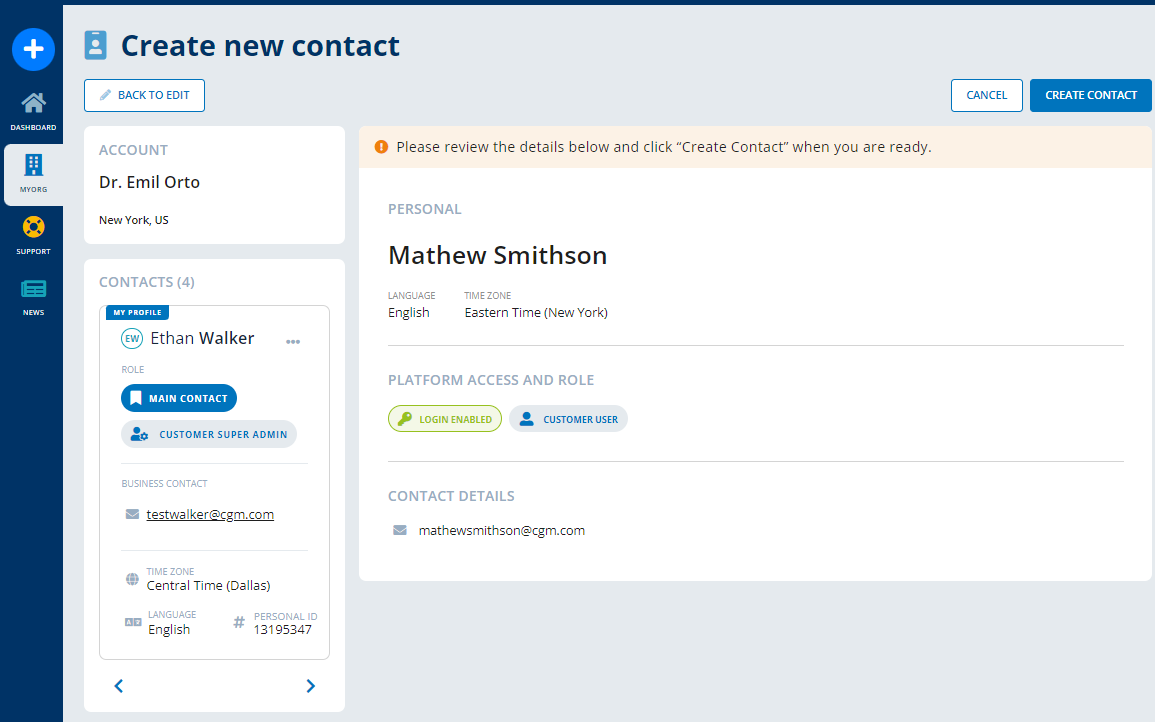
If the contact creation was successful, a success message is displayed and the contact will receive a Welcome e-mail containing an Activation Link.

