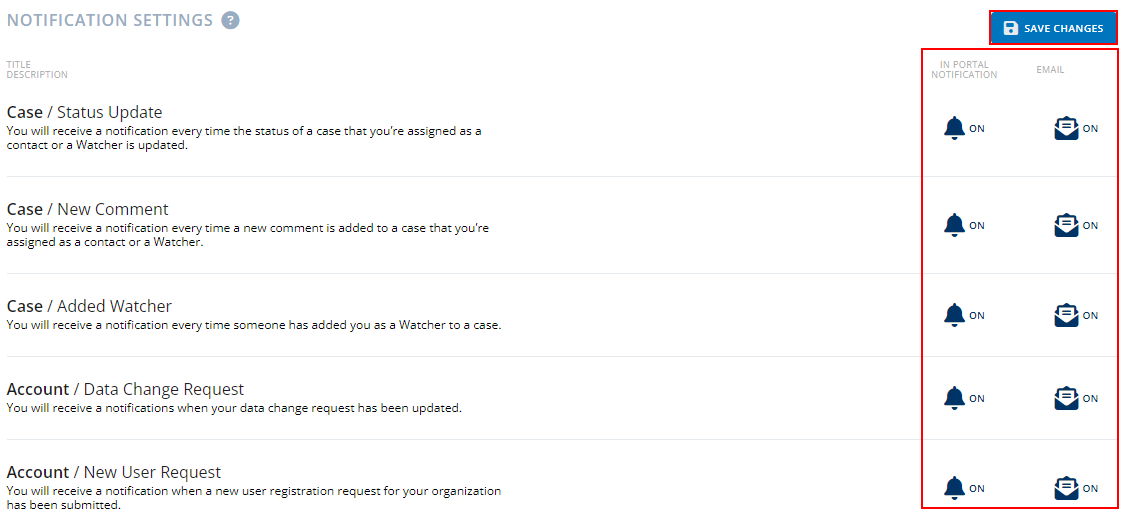Settings
Overview
The "Settings" tab enables you to define your preferred portal language, the notification settings, your marketing preferences, and/or your preferred organization that should be applied when logging in to the portal (provided your account is assigned to multiple CGM organizations).
Selecting the preferred language
By default, the system applies the language that is defined in your personal information (tab "Personal & Organization Details").
However, you can also define a different preferred portal language on the "Settings" tab. This can be adjusted any time.

Notification Settings
Marketing Preferences
Selecting the preferred organization
The CGM PORTAL supports a multi-organizational structure, i.e. one contact person is working for multiple CGM customers (e.g. practices).
Example: A doctor works for two different practices and both practices are CGM customers. In this case, it is possible to distinguish in the CGM PORTAL for which practice a ticket should be created.
If you are assigned to multiple CGM customers, you can select your preferred/default organization that should be used every time you log in to the CGM PORTAL.
This can be defined on the "Settings" tab in your profile.
Prerequisites: You are authorized for both organizations. I.e., only organizations are displayed for which you have a respective role within the portal.

Switching between multiple organizations
If you are logged in to the CGM PORTAL, you can easily switch between your organizations to create or check Support Cases, Invoices etc. for the respective organization without having to use a different login. You can do this by clicking on the profile drop-down menu and selecting a different organization.