Release Notes January 2024
Platform
Change your personal information
We have redesigned the view of the Profile page. Now, the personal & organizational details are displayed as the first tab.
On this "Personal & Organization Details" tab, you can now also edit your personal information. The changes will be applied immediately.
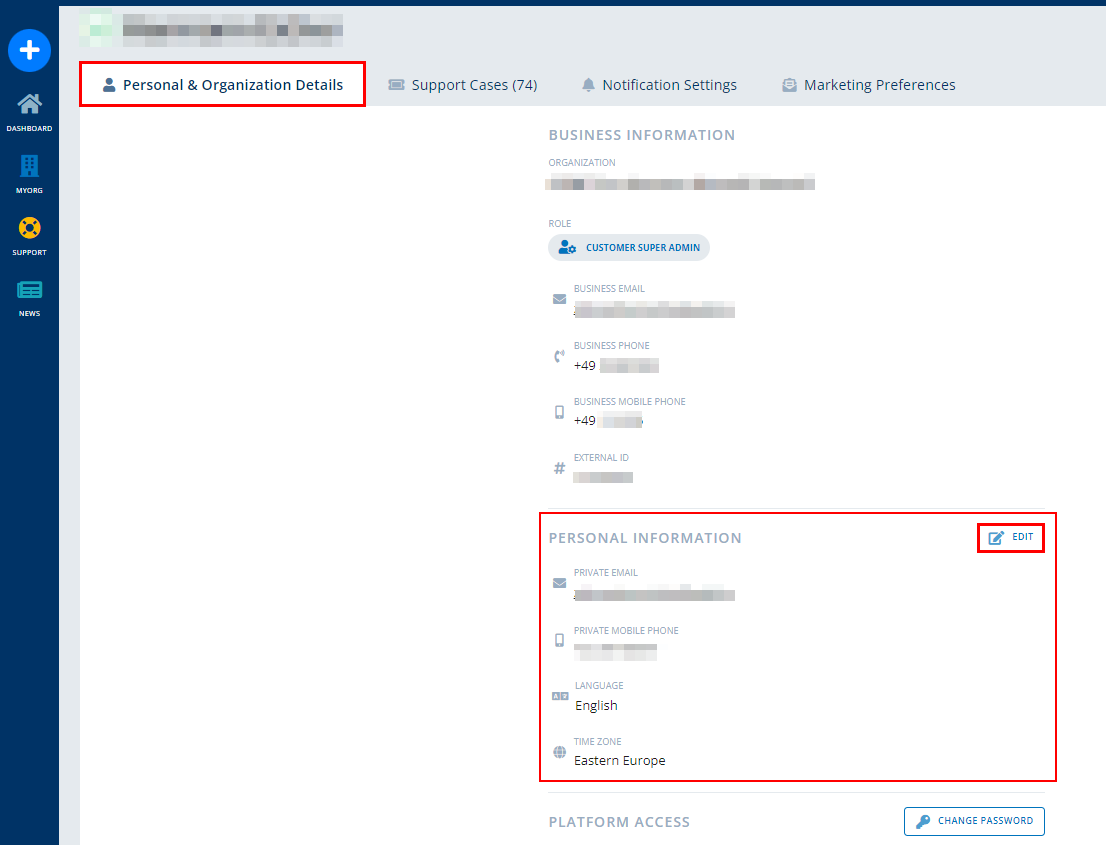
Define your default organization
If you are assigned to multiple organizations, you can now define (and change) the default organization that should be applied when you log in to the portal.
The default organization is defined on the "Settings" tab.
Note: The Settings tab is only available if you are assigned to multiple organizations.

Switch your organization
If you are assigned to multiple organizations, you can now easily switch the organization you want to work with (create or check Support Cases, Invoices, etc.) via the profile drop-down without having to log in with different credentials.
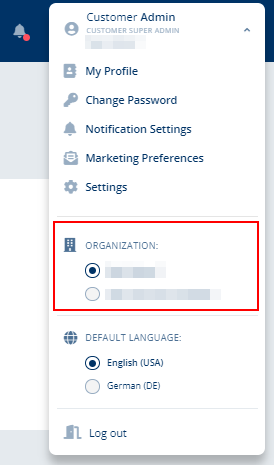
Choose your preferred language
We now provide the possibility to use the CGM PORTAL either in English or German. By default, your default language is applied which is defined in your personal information.
If you want to change the language while using the portal, you can easily switch the language via the profile drop-down.
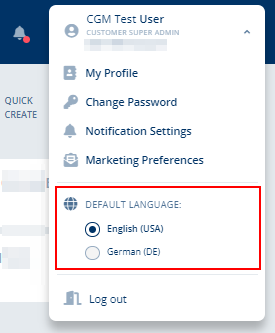
Define when you want to be notified
We now provide in-app notifications. Using these notifications, we keep you informed about various changes so you don't miss important updates.
The following notification events are available, depending on your role in the portal:
| Event | Description |
|---|---|
|
Status Update |
Receive a notification if the status of a case which you are assigned to as Contact/Watcher is updated. Role: All |
|
New Comment |
Receive a notification if a new comment is added to a case which you are assigned to as Contact/Watcher. Role: All |
|
Added Watcher |
Receive a notification if someone has added you as Watcher to a case. Role: All |
|
Data Change Request |
Receive a notification if the status of a submitted Data Change Request is updated. Role: Admin |
|
New User Request |
Receive a notification if a new user registration request (of a Contact) for your organization was submitted. Role: Admin |
In your profile settings ("My Profile" > "Notification Settings"), you can define about which event you want to be notified. Simply switch the individual notification type on / off.

Check and clean up your notification list
Your notifications will be available via the bell icon.
Here, you can mark one or all notifications as read, or even clean up the list by removing one or all notifications if they are no longer needed.
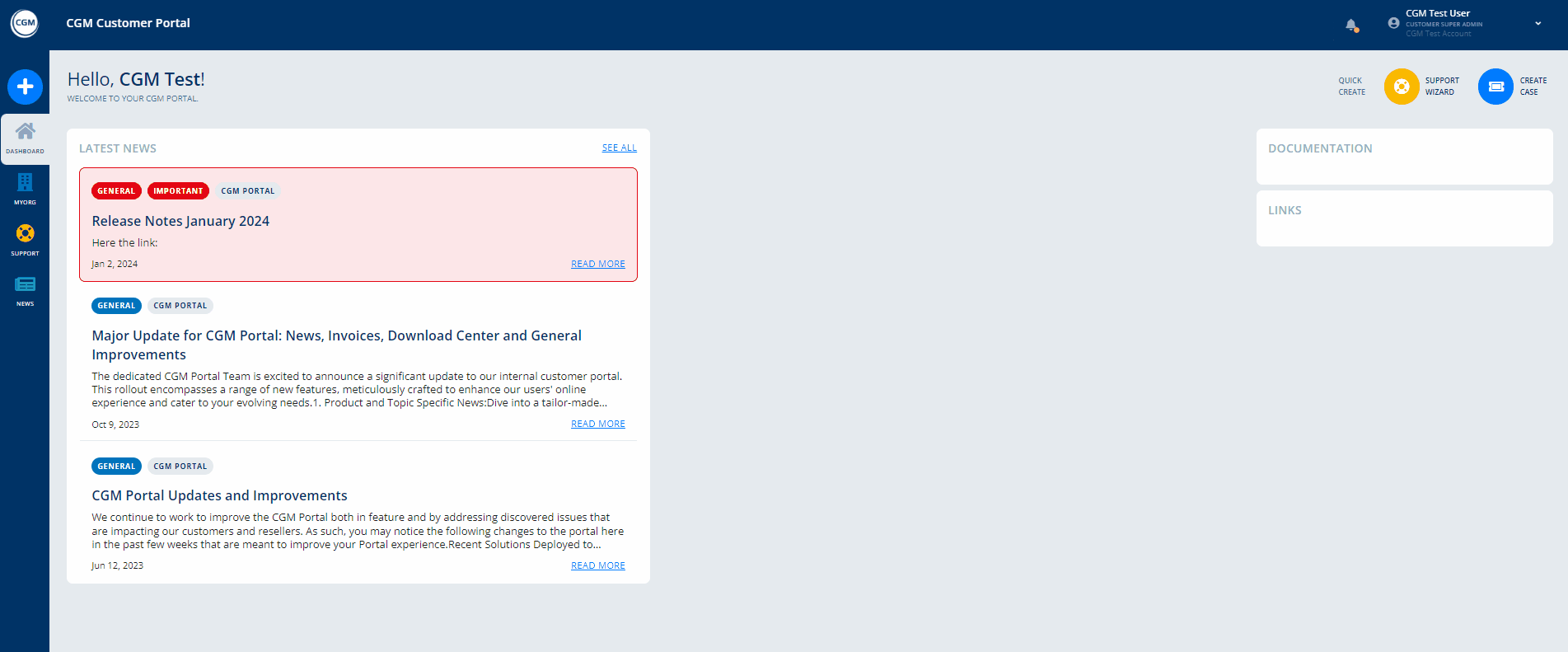
Apply to all notifications:

Apply to a single notification:
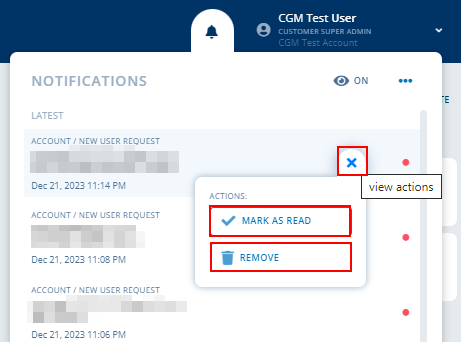
Show/hide Watcher notifications
If you have activated the Watcher notifications, but want to hide them in the notification list for a better overview, you can use the eye icon at the top of the notification list.
If hidden, notifications for cases where you are assigned as Watcher will be excluded from the list.
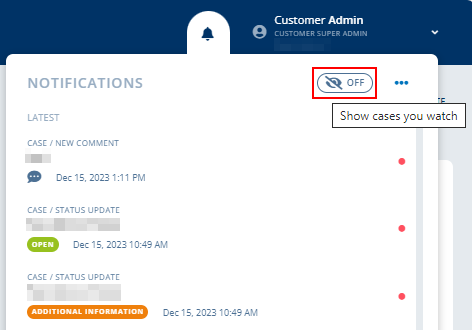
Support
Kanban Board adjusted
The Kanban Board in the "Support" menu has been structured into four status columns. Here, the case statuses have been combined as follows.
| Column | Description |
|---|---|
|
Open |
Refers to cases that are currently in process on CGM site. This includes the following case statuses:
|
|
Additional Information |
Refers to cases for which we need feedback from your site in order to complete the case. |
|
Solution Provided |
Refers to cases for which we have provided a solution. For those cases, you can verify the solution and accept it, if resolved. |
|
Completed |
Refers to cases that have been completed. This includes the following case statuses:
|

Use multiple filter values at once
We now provide the possibility to apply multiple values from one filter criterion / drop-down field.
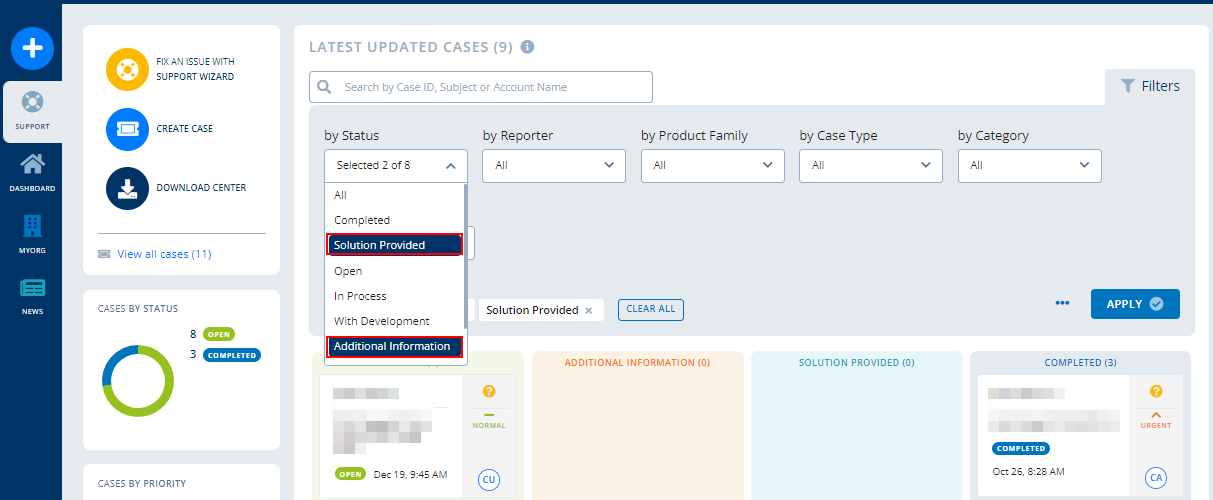
Save your individual filter combination
If you want to use your applied filter(s) regularly, you can now save, edit, and delete your individual filter combinations in the Support case list page. Thus, you can create various case filters according to your needs.
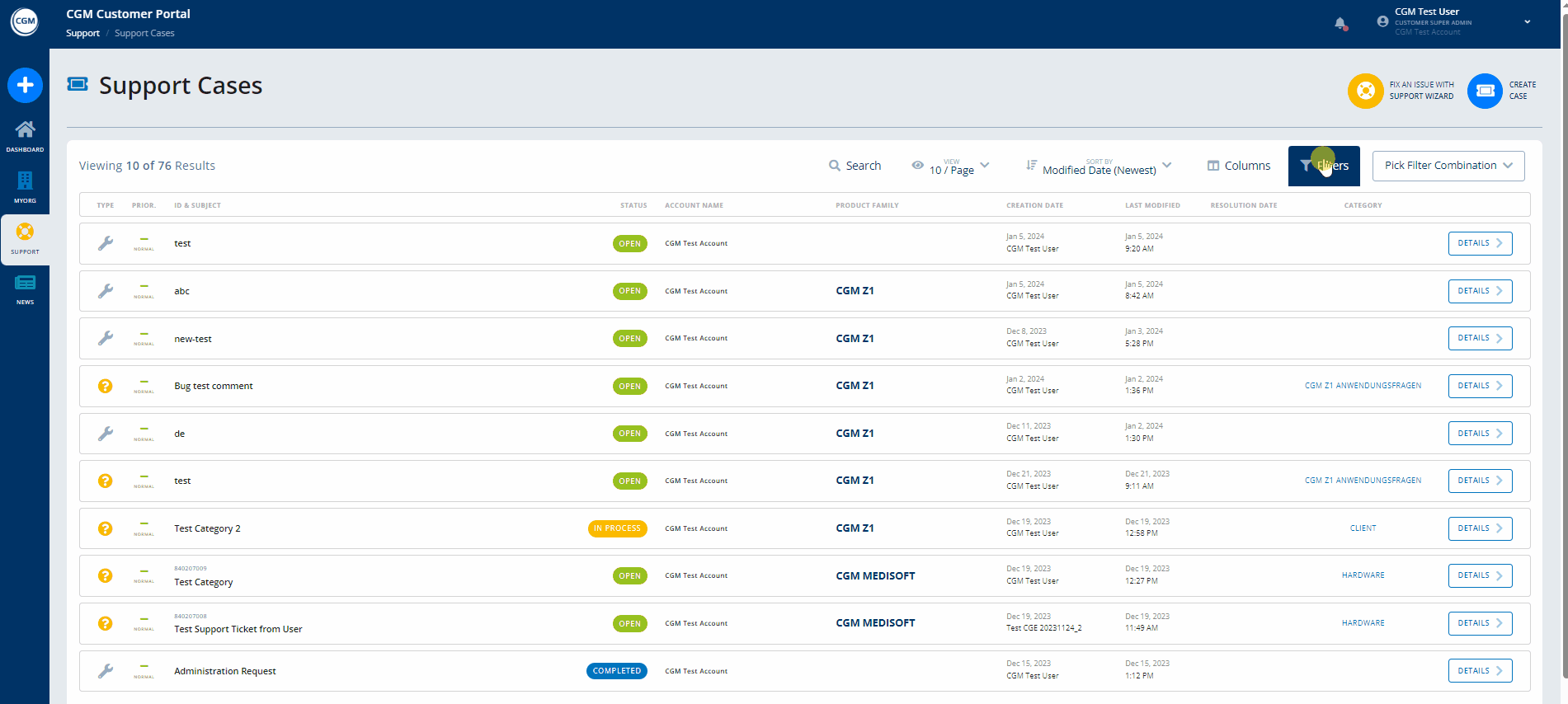
Adjust the Contact in a case
It is now possible to change the main Contact in a case. This can be useful if the case should be assigned to someone else in your organization.
Note: The availability of this functionality depends on the respective authorizations of cases and roles.

Add a Watcher in a case
You can now add a user as a Watcher to a case.
If added as a Watcher of a certain case, the user will receive in-app notifications (if activated) when a new comment has been added or if the status of the case was updated.
Note: The availability of this functionality depends on the respective authorizations of cases and roles.

Adjusted handling when uploading attachments in cases
To further support the privacy of health information, the system will now show a pop-up when uploading a file in a case asking you to confirm that the file to be uploaded does not contain any protected health information (according to HIPAA regulations). If you do not confirm, you will not be able to upload the file.
![]()
Knowledge Base in the Support Wizard / Case Creation form
We have redesigned the Knowledge Base section which is included in the Support Wizard and the Case Creation form.
Here, the available knowledge base articles are pre-filtered based on the product family that you have selected in the Support Wizard.
If you haven't found the information you are looking for, you can also search for articles based on other product families.
The articles are now also displayed in the CGM PORTAL itself without redirecting you to an external page.
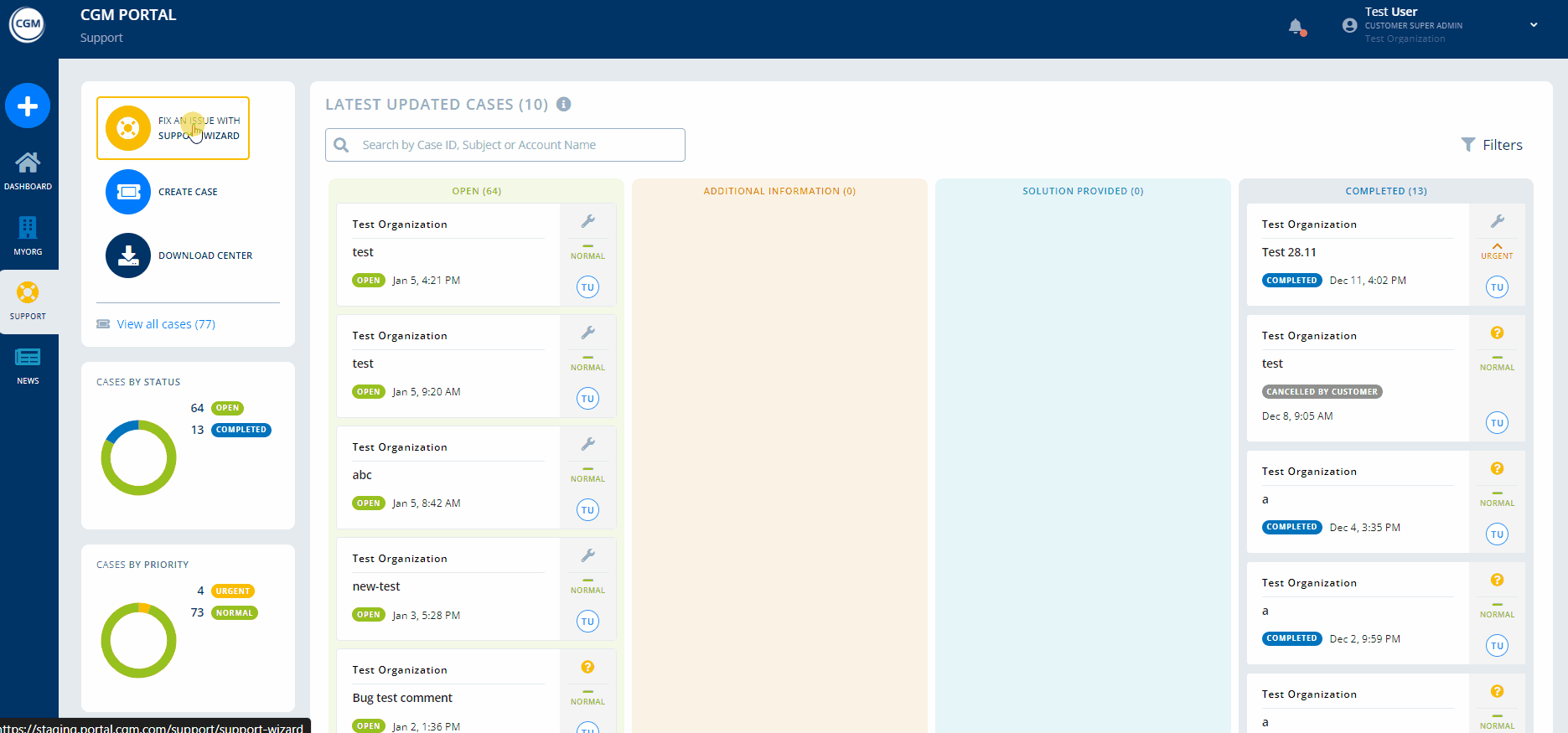
My Organization
Choose your favorite layout
In addition to the Grid view, you can now also display your contacts as a List.
Furthermore, the pagination functionality enables you to easily navigate through the list.
Alternatively, use the new search feature to search for a contact.

Contact improvements
You will now benefit from the improved user experience in Contacts. Here, we have redesigned the details and edit view, i.e. the Contact details are now displayed on the first tab, and we now differ between the view and edit mode.
Contact details - View mode:

Contact details - Edit mode:

Manage your Contact Requests
We have added the "Contact Requests" tab. Here, Customer Admins can approve or decline contact registration requests.
Note: The registration is not activated yet. It will be completed until the end of January 2024.
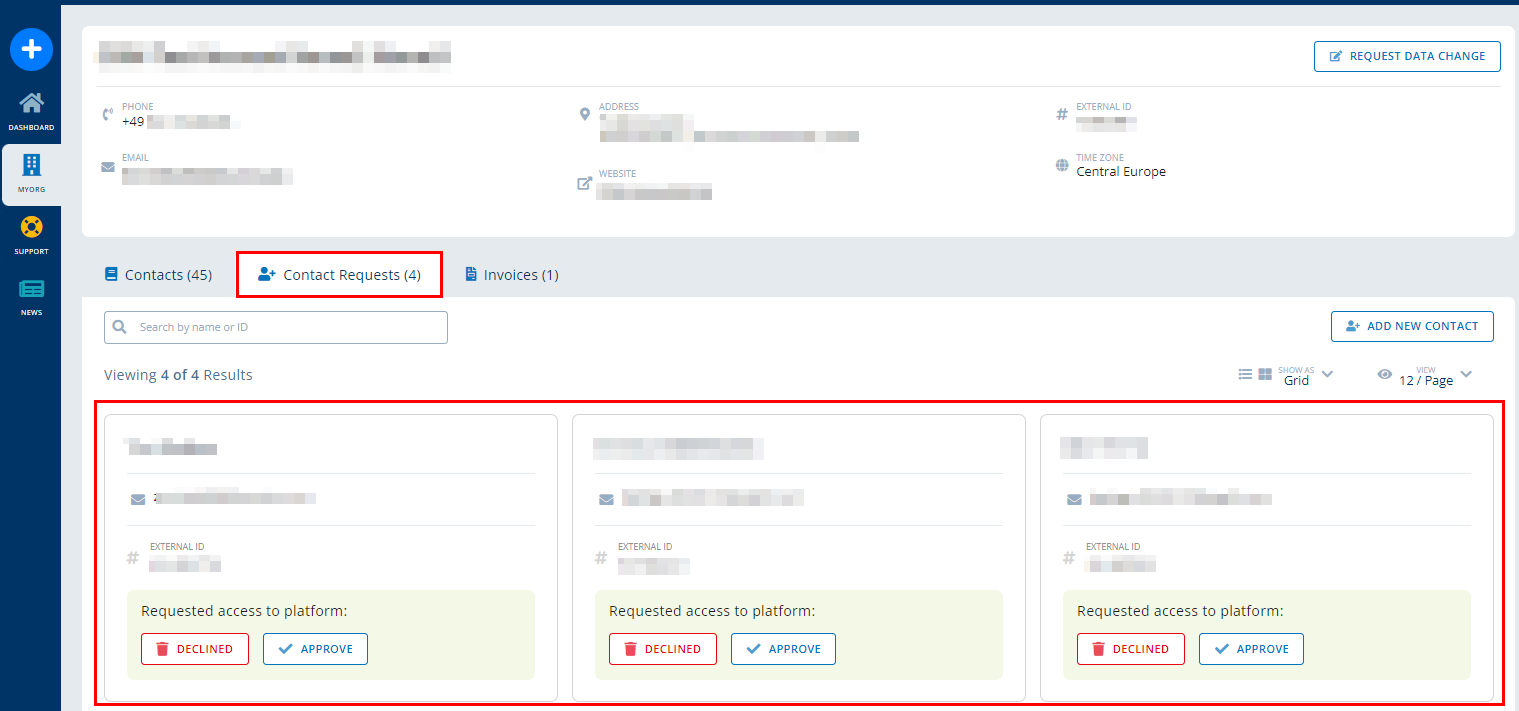
Improved Account Request and New Contact forms
We have improved the forms for creating an Account Request and a new Contact. That means, we have removed unnecessary fields and made some of the fields optional to simplify the creation process for Customer Admins.
Delete Contacts if they should no longer be part of your organization
We now enable Customer Admins to delete a Contact on the "Contacts" tab. This can be useful, for example, if the Contact is no longer part of your organization and should no longer have access to the data of your organization within the CGM PORTAL.


