Working with Saved Carts list
Searching for a Saved Cart
1. To search for a Saved Cart, expand the search area by clicking on the "Search" button.
2. Enter the search term that should be used to search for the respective Order (e.g., Account name, Order ID, External Reference etc.). Then press the "Enter" key or click on button "Search"
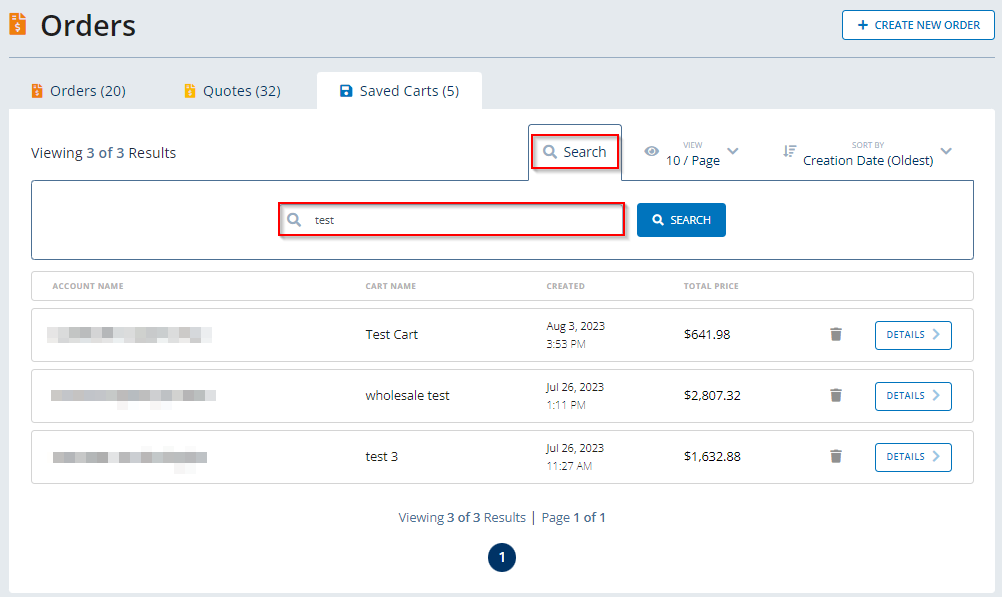
Adjusting the number entries per page
Click on the "View" button to adjust the number of entries that should be displayed on one page of the list.
- 5 entries per page
- 10 entries per page
- 25 entries per page
- 50 entries per page

Sorting the entries
Click on the "Sort By" button and select to either display the entries
- in ascending or descending order of the Creation Date
- in alphabetically or non-alphabetical order
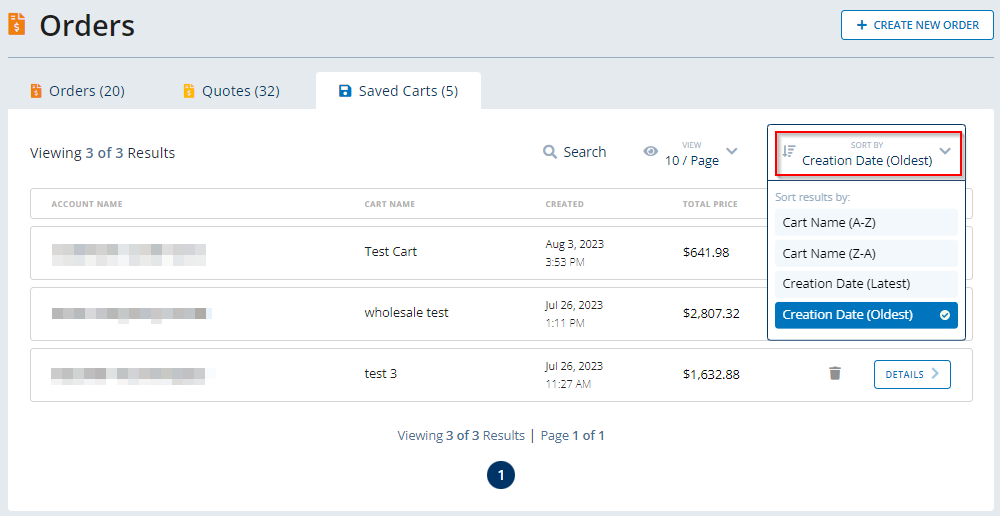
Displaying Saved Cart Details
To display the details of a specific Saved Cart, click on button "Details".

The system will display the following Order details:
- Customer's Account
- Order Type
- Creation Date
- Cart Description
- Products
- Price
Via the available buttons you can:
- navigate back to the Saved Carts tab via the button "Saved Carts"
- delete the current Saved Cart
- activate the current Saved Cart
- activate the current Saved Cart and go to the Checkout


