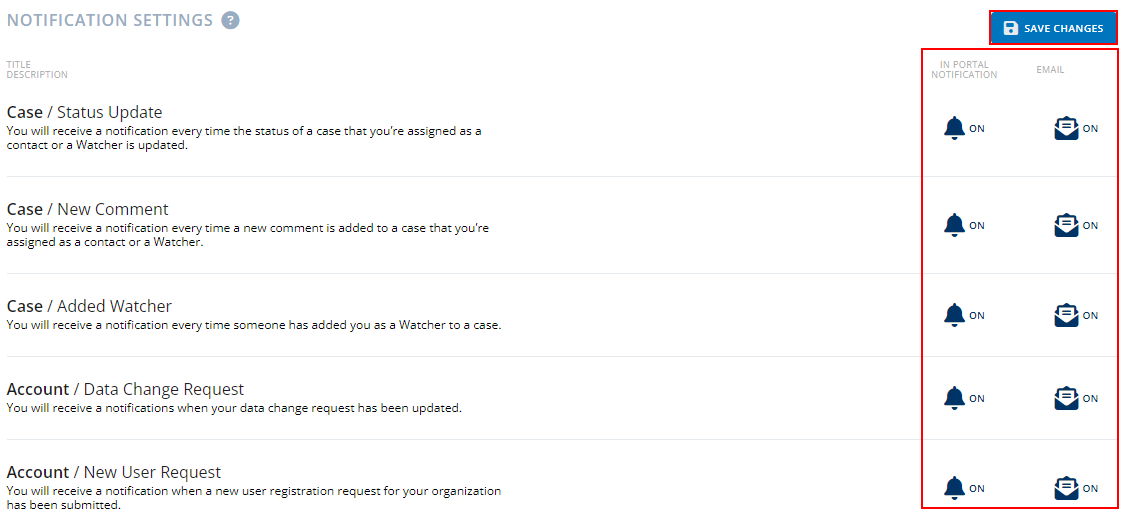Notification Settings
Overview
The CGM PORTAL provides the possibility to inform you about certain events in the portal, such as status updates or new comments in support cases etc.
In the "Notification Settings" in your profile, you can define for which event you want to receive notifications.
Access
The notification settings can be accessed via drop-down menu "My Profile" > tab "Settings" or via the bell icon (next to your profile name) > ellipsis icon > Go to settings".
Possible Settings
The notification settings enable you to activate/deactivate the following individual notification types by clicking on "On" or "Off" on the right-hand side.
By default, all available notification types are activated for you. If you do not want to be informed in a certain case, you can deactivate it.
- Case notifications:
- Status Update: Receive a notification if the status of a case which you are assigned to as Contact/Watcher is updated.
- New Comment: Receive a notification if a new comment is added to a case which you are assigned to as Contact/Watcher.
- Added Watcher: Receive a notification if someone has added you as Watcher to a case.
- Account notifications (available for Admin roles only):
- Data Change Request: Receive a notification if the status of a submitted Data Change Request is updated.
- New User Request: Receive a notification if a new user registration request (of a Contact) for your organization was submitted.
Here, you can distinguish between the following:
- In Portal Notification: notifications which are available via the bell icon within the CGM PORTAL
- Email notifications: notifications which are sent to your maintained email address to inform you about events in your CGM PORTAL account. In case of "Comment" email notifications, you can respond to the email.
Example:

By default, all available notification types are activated for you. If you do not want to be informed in a certain case, you can deactivate it.
IMPORTANT
Do not forget to click on the "SAVE CHANGES" button. Otherwise, your changes will not be applied!