Creating a Wholesale Order
If the VAR wants to order items for a specific customer, a Wholesale Order is created. Using this order type, the system will provide products that are suitable for the wholesale process, but also products which are non-allocatable.
To create a Wholesale Order:
1. Navigate to menu "Orders".
2. At the top on the right side, click on button "Create New Order".
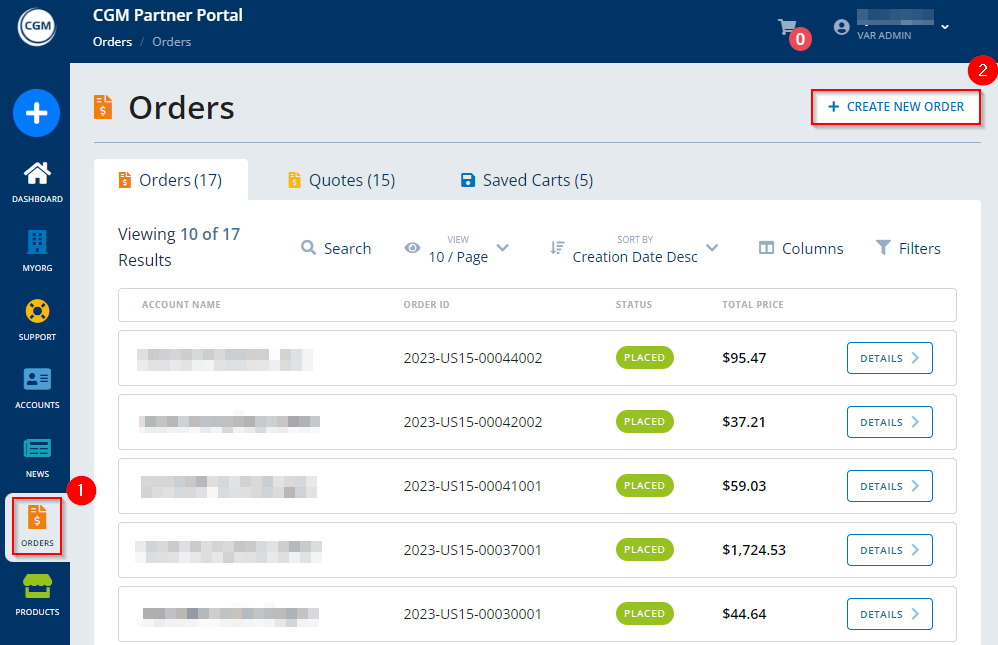
3. Select order type "Wholesale Order".

4. On the next screen, the customer is selected for which the order should be created. To select a customer, click on button "Select" on the right side.

5. On the next screen, the system displays the Product Families for which the VAR is authorized to sell products. Select a Product Family by clicking on button "Continue".

6. On the next screen, the system displays a list of products of the selected Product Family, including details such as product ID, material group, and the price.
Here, the product(s) and the respective quantity are selected that should be added to the quote. The quantity is adjusted via the '+' / '-' icons in column "Quantity".
If applicable, the VAR discount is indicated. In column "Total Price", the "Savings" are displayed above the price, which indicate the VAR's margin.
7. Once the product and its quantity has been selected, click on button "Add To Cart".

8. The product is added to the Shopping Cart. This is indicated by the number next to the shopping cart at the very top of the screen.
The "Shopping Cart" can be displayed and checked by clicking on the arrow in line "Shopping Cart" at the top.

9. If the selection of the products and their quantity is correct, click on button "Proceed To Checkout".
Otherwise, they can be removed from the cart by clicking on button "Empty Cart".

10. On the Checkout screen, a real-time pricing (also on the discount) is conducted.
On the left of the screen, it is possible to:
- specify an external reference
- add a note via button "Add Note"
- upload a document (if required)
Furthermore, the system displays information such as the product ID, product name, order type, material group, license, price (incl. discount, if applicable) etc.
11. You can then either
- save the order temporarily via button "Save Cart" (will be available in menu "Orders" on tab "Saved Carts")
- create the order via button "Place Order"
- cancel the order creation via button "Cancel"
- navigate back via button "Go Back To Shopping Cart"

12. By clicking on "Place Order", the system displays a pop-up asking to agree with the online order policy. To confirm, activate the checkbox and click on "Place Order".

Once the order has been created, the system displays the Order Details.

The order is then available in the Orders menu in the Orders list (tab "Orders").


