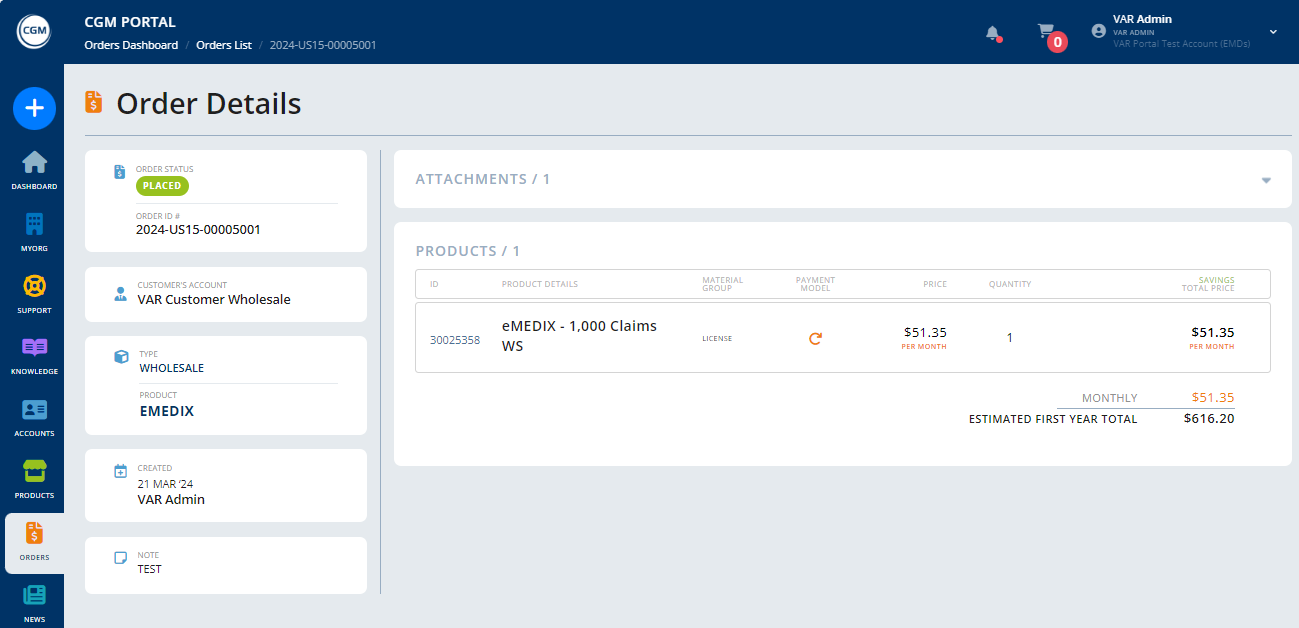Working with Orders list
Searching for an Order
1. To search for an Order, expand the search area by clicking on the "Search" button.
2. Enter the search term that should be used to search for the respective Order (e.g., Account name, Order ID, External Reference etc.). Then press the "Enter" key.
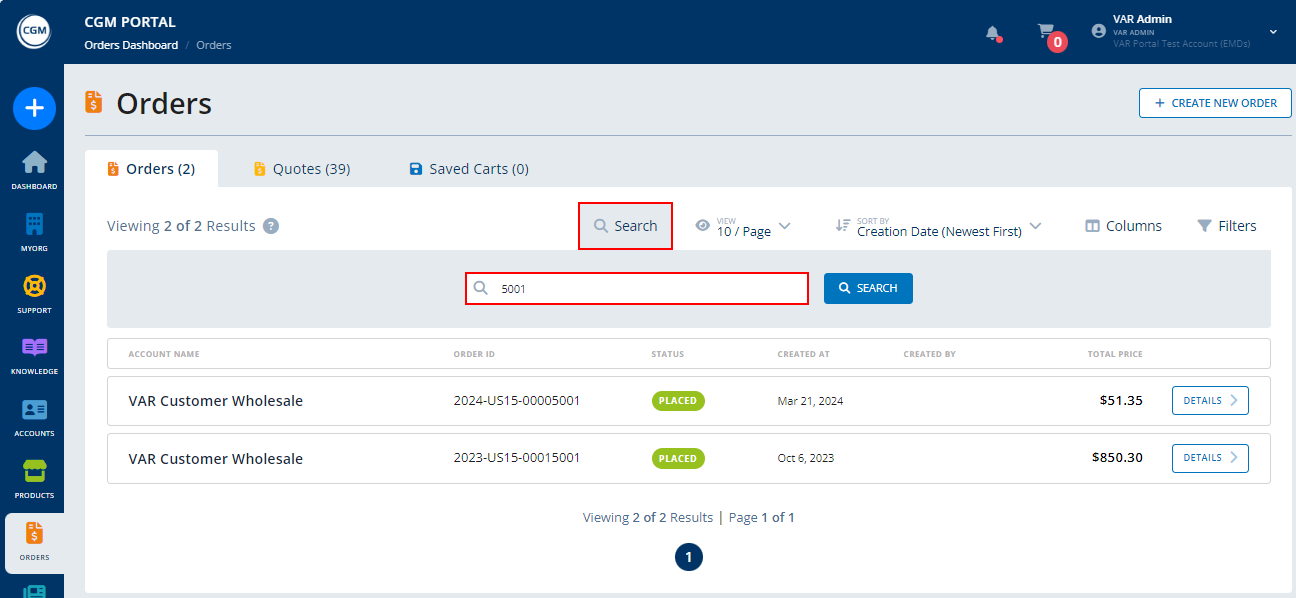
Adjusting the number entries per page
Click on the "View" button to adjust the number of entries that should be displayed on one page of the list.
- 10 entries per page
- 25 entries per page
- 50 entries per page
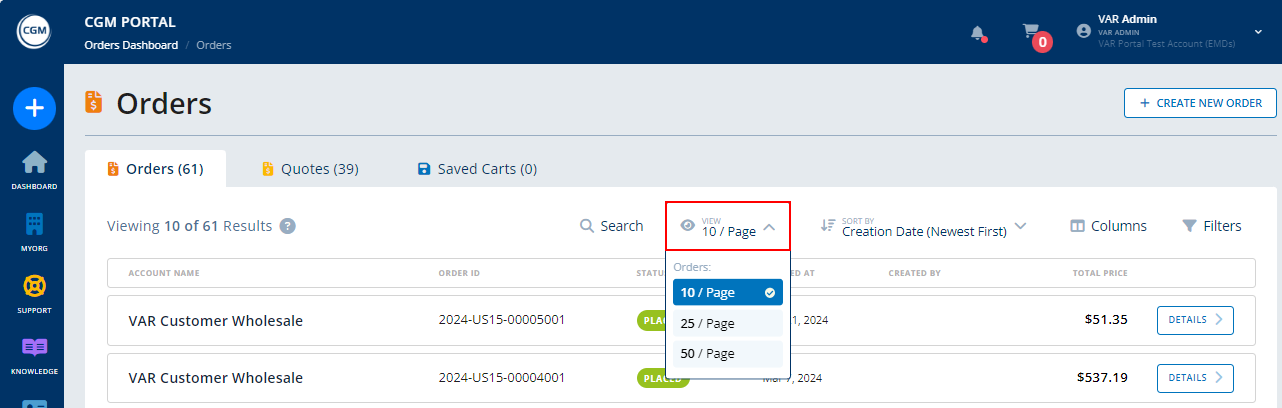
Sorting the entries
Click on the "Sort By" button and select to either display the entries in ascending or descending order of the Creation Date.

Adjusting the displayed columns
Click on button "Columns" to adjust which additional columns are displayed on the Orders tab.
Available columns to be added to the default view:
- Created (creator and creation date)
- Order Type (wholesale or retail)
- External Reference (PO)
Simply click on the columns button to select or deselect the individual columns.
If you adjust the default view and added further columns, you can save this view as your new default view. To do so, click on button "Save As Default View".
To reset the view to the default view, click on button "Back To Default View".
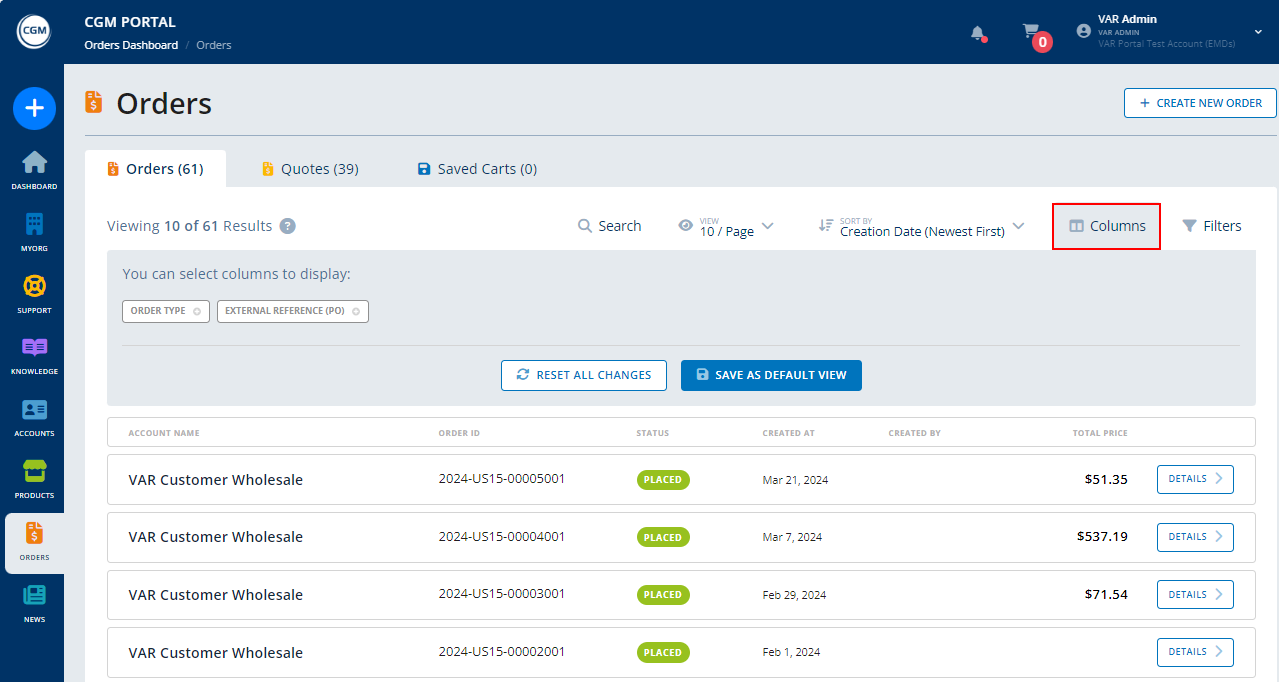
Filtering the entries
Click on the "Filters" button to filter the list of entries by
- Status
Field Description Delivered Indicates that an order has been delivered. Invoice created Indicates that the invoice has been created. Invoice paid Indicates that the invoice has been paid. Placed Indicates that the order has been placed. Rejected Indicates that an order/quote has been rejected. Released Indicates that the order/quote has been released.
- Created by
- Created at
- Order Type
Once selected, click on button "Apply".
If you want to reset the applied filters, click on button "Clear all".

Displaying Order Details
To display the details of a specific Order, click on button "Details".

The system will display the following Order details:
- Order Status
- Order ID
- Customer's Account
- Order Type
- Product Family
- Creation Date
- Creator
- Products
- Price