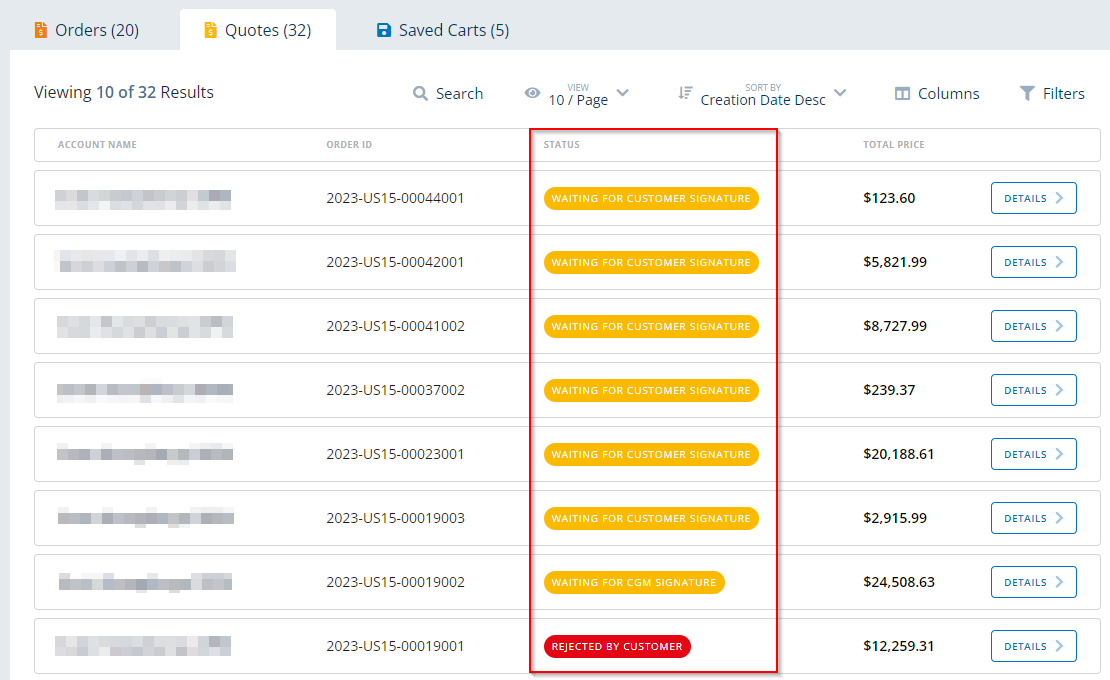Creating a Retail Quote
If the VAR wants to create a quotation for a customer, a Retail Quote is created.
To create a Retail Quote, proceed as follows:
1. Navigate to menu "Orders".
2. At the top on the right side, click on button "Create New Order".

3. Select order type "Retail Quote".

4. Once the Order type has been selected, the system displays a list of the VAR's customers.
Here, the customer account is selected for which the user wants to buy products. This is done by clicking on button "Select".

5. On the next screen, the system displays the Product Families for which the VAR is authorized to sell products. The Product Family is selected by clicking on button "Continue".

6. On this screen, the product(s) and the respective quantity are selected that should be added to the quote. The quantity is adjusted via the '+' / '-' icons in column "Quantity".
7. Once the product and its quantity has been selected, click on button "Add To Cart".

8. The product is added to the Shopping Cart. This is indicated by the number next to the shopping cart at the very top of the screen.
The "Shopping Cart" can be displayed and checked by clicking on the arrow in line "Shopping Cart" at the top.
Important: The pricing for the Retail Quote refers to the customer prices (normally, the list prices), not the prices of the VAR.

9. If the selection of the products and their quantity is correct, click on button "Proceed To Checkout".
Otherwise, they can be removed from the cart by clicking on button "Empty Cart".

10. On the Checkout screen, a real-time pricing is executed again.
On the left of the screen, it is possible to:
- maintain an external reference
- add a note via button "Add Note"
Furthermore, the system displays information such as the product ID, product name, material group, license, price (incl. discount, if applicable) etc.
11. You can then either
- save the quote temporarily via button "Save Cart" (will be available in menu "Orders" on tab "Saved Carts")
- preview the quote via button "Preview Quote"
- cancel the quote creation via button "Cancel"
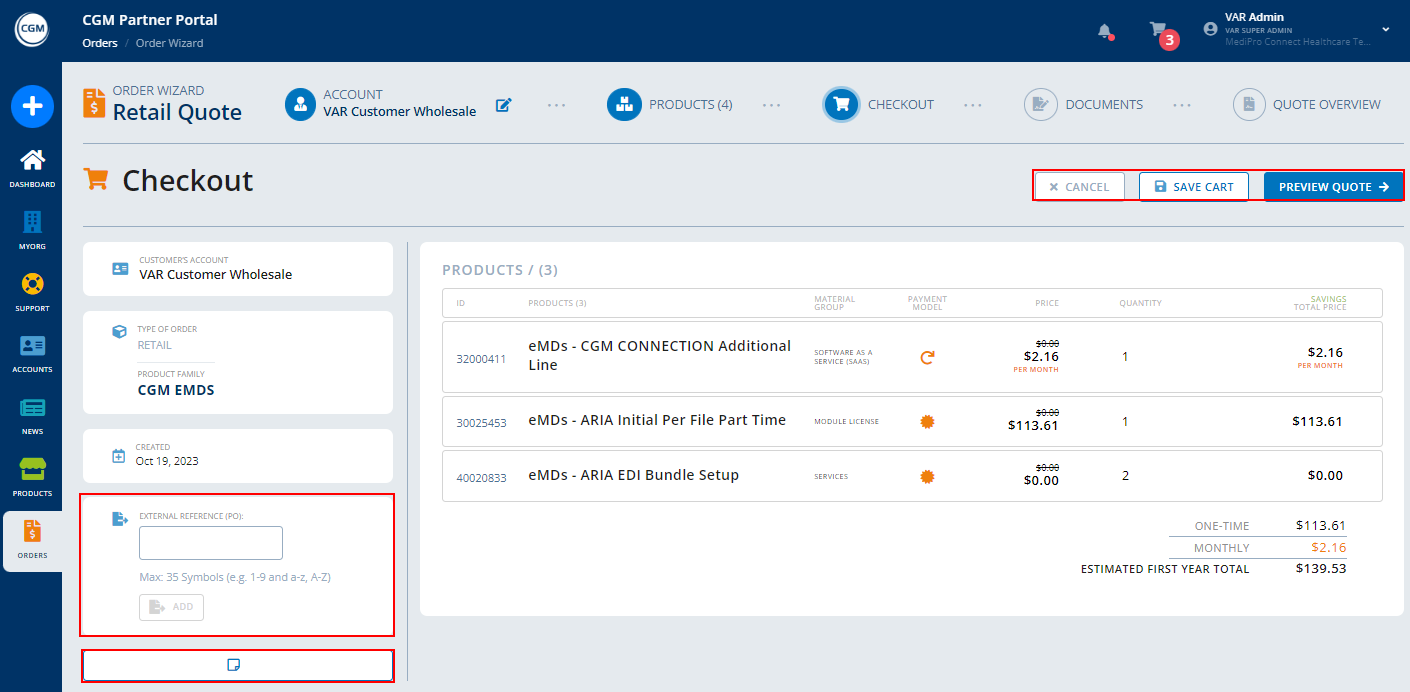
12. On the Quote Preview screen, the quote can be checked before creating it.
You can either
- save the quote for later via button "Save For Later" (will be available in menu "Orders" on tab "Saved Carts")
- create the quote via button "Create Quote"
- cancel the quote creation via button "Cancel"
- navigate back via button "Go Back To Checkout"

13. By clicking on "Create Quote", the system displays a pop-up asking to agree with the online order policy.
To confirm, activate the checkbox and click on "Create Quote".

14. Once the quote has been generated, the system displays the Quote Details.
Here, click on button "Continue To Documentation".

15. On this screen, it is possible to
- display, download, or print the main contract (left side)
- decide if the quote should be sent to the customer for signature via DocuSign or if you want to download the quote to give it to the customer (Offline).

| DocuSign | Offline |
|
Select the contact person (recipient) that should receive the quote. The recipient can be selected either by clicking on it in the list, or by entering the name manually using button "Enter Recipient Manually". Important: If you are just testing the CGM PORTAL, add another person (yourself) as a contact person so that no quote is sent to a real customer!
On the next screen, adjust the subject, if required, and write the message for sending the quote.
Click on button "Continue". Alternatively, you can click on "Preview" to check the e-mail. On the following screen, you can display, download, or print the main contract, or add further documents, if needed. To do so, click on button "Browse".
Click on button "Preview". Here, you can edit the quote. On the left, you see the customer and the account. In the middle, your message is displayed. On the right, your attachments, and main contract are displayed.
A click on button "Send Email With Documents" sends the e-mail containing a link to the quote to the selected contact person (customer/recipient) via DocuSign. The system displays a success message, once the quote as been assigned. The quote is available in menu "Orders", on tab "Quotes".
The customer can open the quote via the link which directs to the DocuSign website. Here, the customer can and decide, whether or not to sign the quote. If the customer signed the quote in DocuSign, an e-mail with the link to the DocuSign quote is sent to a countersigner at CGM and the status of the quote in the CGM PORTAL is automatically changed to "Waiting for CGM Signature". If the customer rejected the quote, the status of the quote in the CGM PORTAL is changed to "Rejected by Customer". Once the countersigner at CGM signed the DocuSign quote, the status of the quote in the CGM PORTAL is automatically changed to "Placed" and the quote is converted into an "Order". This order is then visible on the "Orders" tab. |
If the Offline process is used for a quote, you can navigate into the Quote details to
The status of the quote is also visible in the "Orders" menu on tab "Quotes".
|