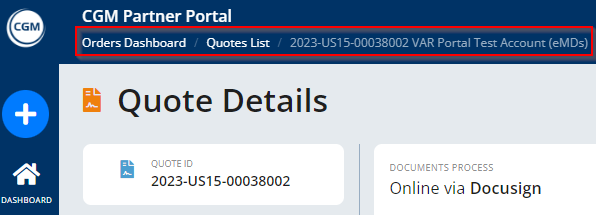Working with Quotes list
Searching for a Quote
1. To search for a Quote, expand the search area by clicking on the "Search" button.
2. Enter the search term that should be used to search for the respective Order (e.g., Account name, Order ID, External Reference etc.). Then press the "Enter" key or click on button "Search"
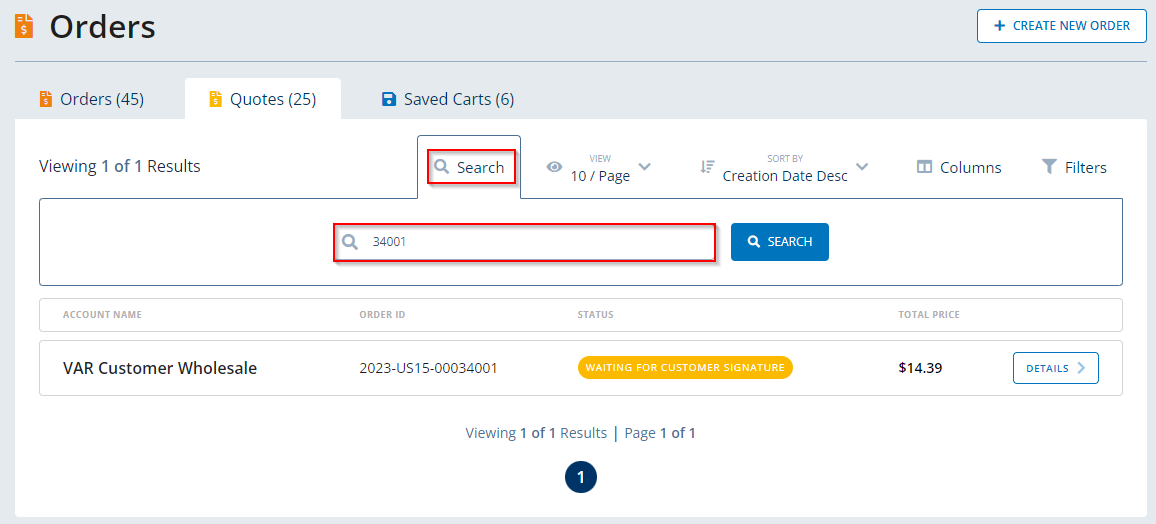
Adjusting the number entries per page
Click on the "View" button to adjust the number of entries that should be displayed on one page of the list.
- 10 entries per page
- 25 entries per page
- 50 entries per page
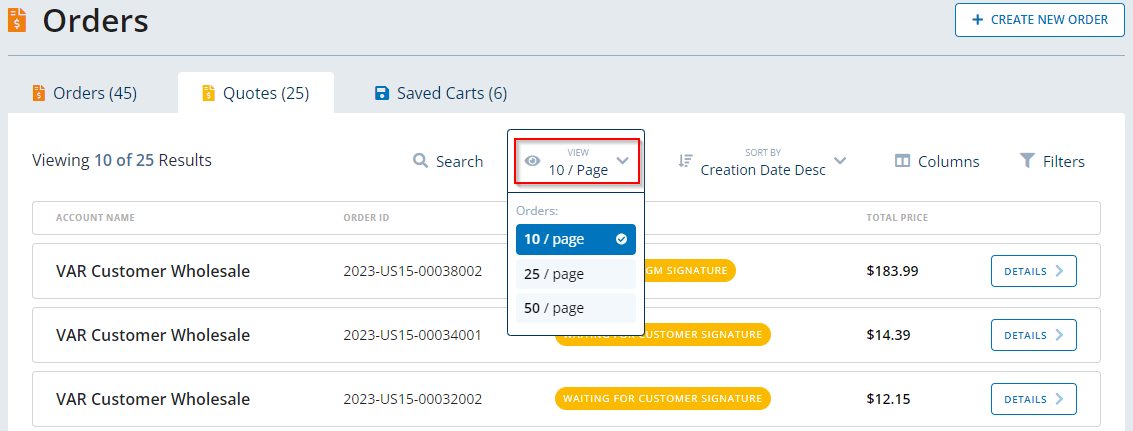
Sorting the entries
Click on the "Sort By" button and select to either display the entries in ascending or descending order of the Creation Date.
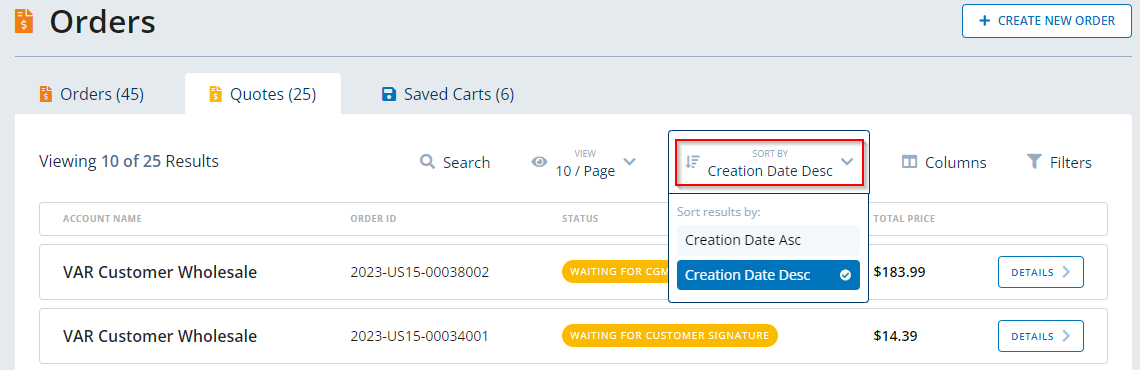
Adjusting the displayed columns
Click on button "Columns" to adjust which additional columns are displayed on the Orders tab.
Available columns to be added to the default view:
- Created (creator and creation date)
- External Reference (PO)
Simply click on the columns button to select or deselect the individual columns.
If you adjust the default view and added further columns, you can save this view as your new default view. To do so, click on button "Save As Default View".
To reset the view to the default view, click on button "Back To Default View".

Filtering the entries
Click on the "Filters" button to filter the list of entries by
- Status
- Created by
- Created At
Once selected, click on button "Apply Filters".
If you want to reset the applied filters, click on button "Clear All Filters".
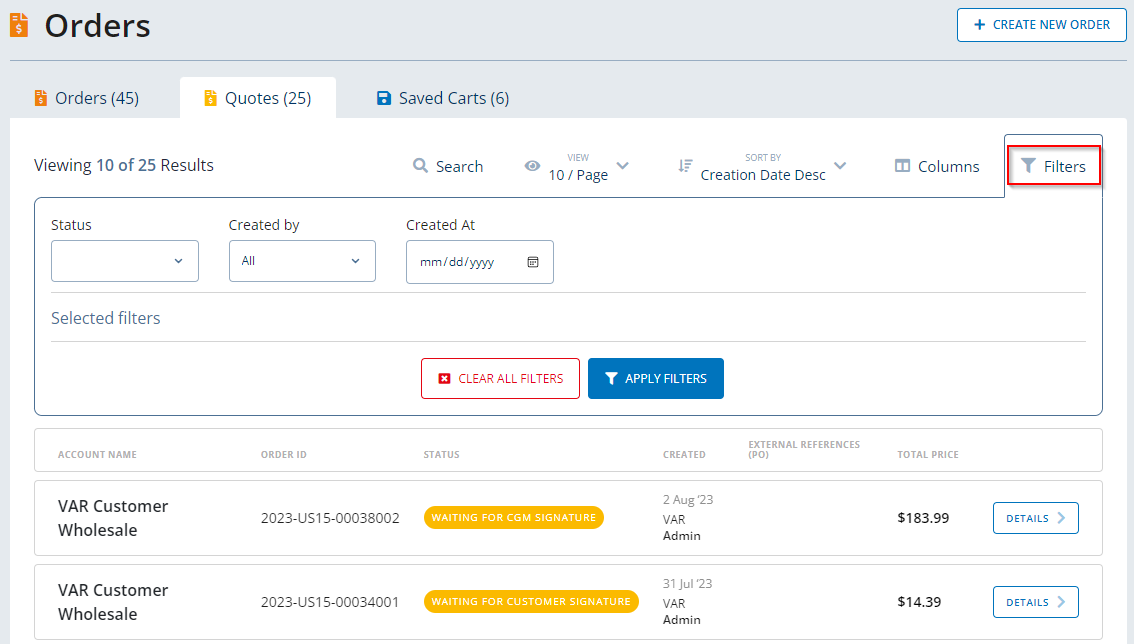
Displaying Quote Details
To display the details of a specific Quote, click on button "Details".

The system will display the following Order details:
- Quote ID
- Customer's Account
- Order Type
- Creation Date
- Creator
- Document Process (DocuSign or Offline)
- Quote Status
- Contract
- Additional Documentation
- Products
- Price

You can navigate back to the Quotes list by clicking on the path at the top: