Comments in a case
Overview
It is possible to add a comment in a case, for example, to provide further information. Comments can be added either by you as the customer as well as by our Support team.
The comments are then listed in the "Comments" section including the date and time when the comment was added.
Colors:
The colors of the comments use a uniform color palette which is aligned with our company brand colors:
CGM employee messages are displayed in grey while your comments are displayed in orange.
The color distinction is emphasized within the comment sidebar, ensuring a clear identification of the commenter's affiliation.
Comment Type Indicators
An icon above each comment indicates the type of the comment, such as "Technical Comment", "Email Reply", "Portal Comment". If you hover over the icon, a tooltip explains the type of comment.
Attachments
Attachments are displayed as interactive "bubbles" directly below the associated comment. Clicking a bubble shows an enlarged preview of the attachment in a pop-up for direct opening.
Sorting function
Via the "Sort By" drop-down field at the top of the Comments section, you can sort the comments either by "Newest First" or "Oldest First".
The selected sorting preference for case comments are saved upon selection ensuring that the preferred sort order is retained the next time you visit any case details page. This way, you do not need to manually reselect your preferred sort option every time.
Depending on the sorting preference, the field to add a Comment will also adjust: If the newest comments are displayed at the top, the field to add a Comment will now also be displayed at the top so you do not have to scroll down.
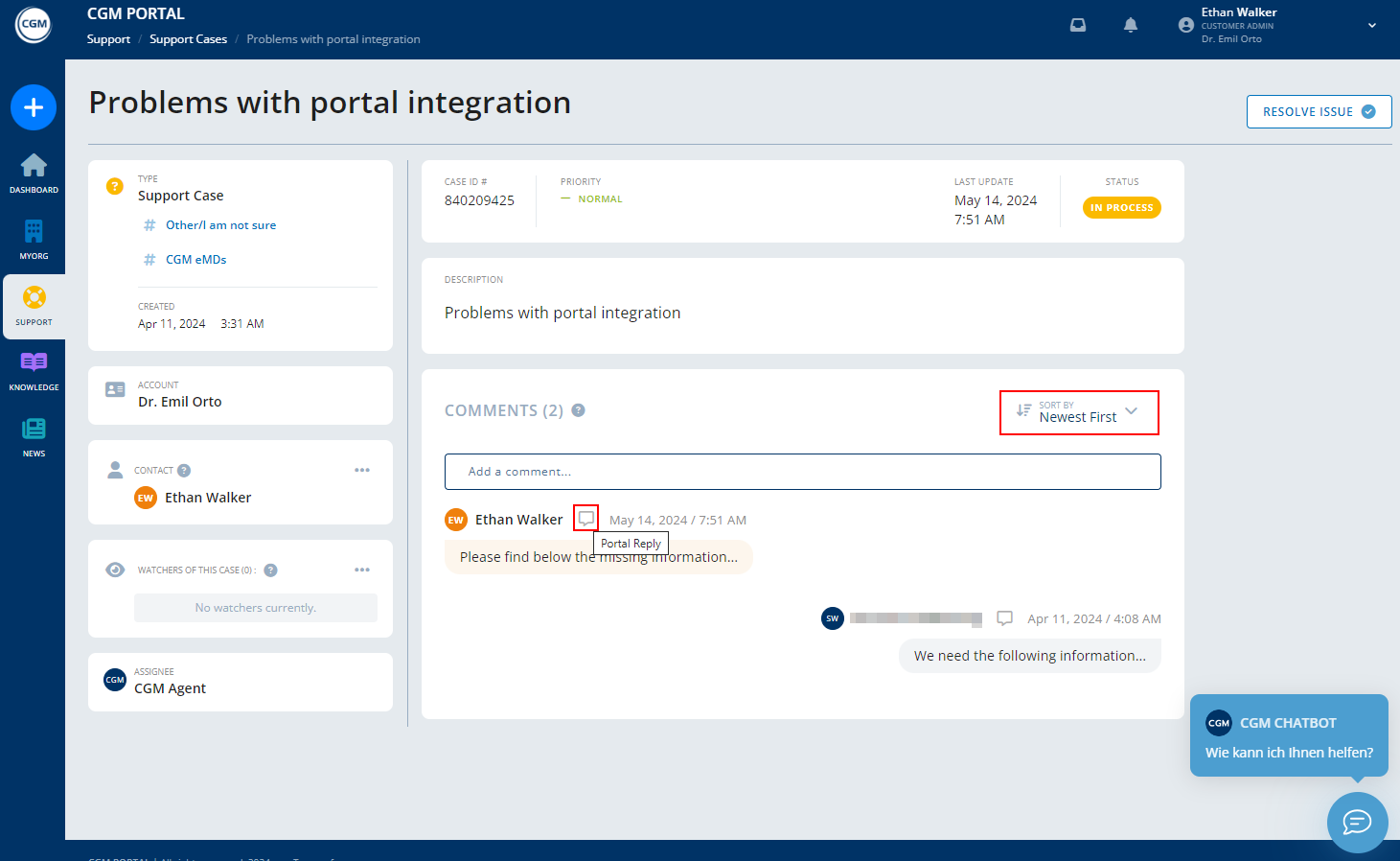
Adding a comment to a case
1. In the CGM PORTAL, go into the details of the case for which you want to add a comment.
2. Click on the field "Add a comment...".
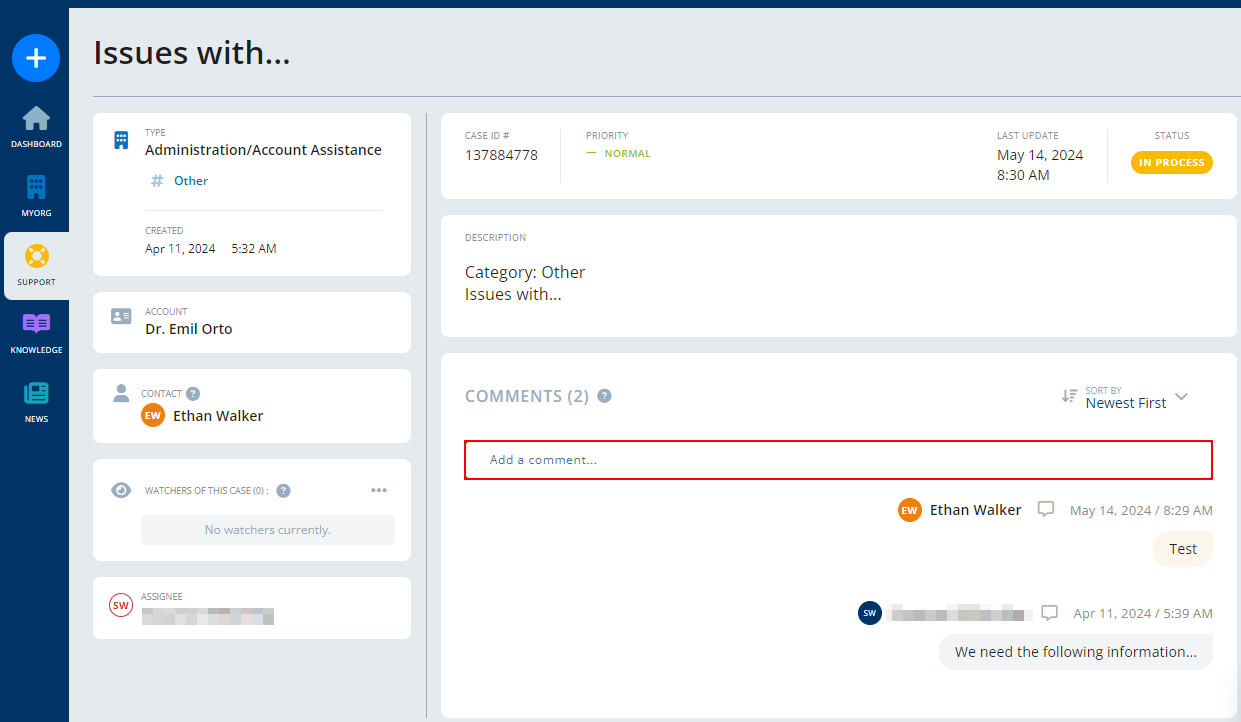
3. Enter your comment into the text field.
4. Optional: Upload a file to your comment by clicking on "Attach Files".
Note: When uploading a file, the system will show a pop-up asking you to confirm that the file does not contain any protected health information (according to HIPAA regulations). If you do not confirm, you will not be able to upload the file.
5. Click on button "Post Comment" to add your comment.

Comment Posting via Email
If a new comment was added to a case, you receive an email notification about it, depending on your notification settings. You can reply to this email to update the case. In this case, a comment will be added in the case.
If a case is in status "Completed" or "Canceled by Customer", you will receive an automated email reply stating that the comment was not created since the ticket is closed and that a new case should be created if further help is needed.
If the Comment posting via email failed, you will receive an automated email reply stating that the comment could not be created and that you should try to resend it or to comment directly within the CGM PORTAL.
Status "Additional Information"
If the status of your case is set to "Additional Information", we need feedback or more information from your side to complete the case.
See the respective comment in your Case to learn what information is required to process your Case.
Once you sent another comment containing the required additional information, the status of the Case is set to "In Process".

Status "Solution Provided"
If the status of your Case is set to "Solution Provided", we suggest a solution to solve your issue.
See the respective comment in your Case to learn what solution is provided. You can verify the provided solution and either accept it directly to close the case, or you can assign it back to CGM if the provided solution did not solve the issue.


