Creating a Service Case
Overview
You can create a Service Case to request a certain change or adjustment for a product (Change Request). This feature is available for select users only.
A Service Case can be created either via the Support Wizard or via the Case Creation form.
- Support Wizard: Enables you to create a Case by guiding you step by step through the case creation process.
- Case Creation form: Enables you to create a Case via a one-page Case Creation form
Creation via Support Wizard
1. In the CGM PORTAL, go to the Support Wizard using one of the following entry points:
a) On the Dashboard at the top on the right side, click on "Support Wizard".
b) In the navigation bar on the left, click on the '+' button and select "Support Wizard".

c) In menu Support at the top on the left side, click on "Fix an Issue with Support Wizard".

2. Select option "Service Case":

3. If your user belongs to a customer with a branch/subsidiary, you need to select the respective Account for which the Service Case should be created. Otherwise, you will continue with the Product selection.
4. Select the respective Product for which you want to create the case. The primary product of your account is flagged accordingly.

5. Select the Category. The proposed Categories might differ depending on the selected Product. Depending on the product, you might also have to select a sub-category.

6. Enter the details for the Service Case and optionally upload a file.
Priority
In the Priority field, you can select the priority for the case. Here, an overlay explains each value.
| Priority | Description |
| Low |
Minor issue with minimal impact on the workflow. Does not affect patient care or critical operations. |
| Normal |
Issue affecting normal operations without immediate impact on patient care. Workaround might be available. |
| Urgent |
Critical issue impacting patient care or preventing essential functions. Requires immediate attention. |

Note: When uploading a file, the system will show a pop-up asking you to confirm that the file does not contain any protected health information (according to HIPAA regulations). If you do not confirm, you will not be able to upload the file.

7. Optional: Before submitting the Service Case, you can preview the Service Case via button "Preview".
8. Click on button "Send" to submit the Service Case.
9. The system displays a success message and provides the following options:
- Case Details: Navigates into your submitted Service Case to display its details.
- Support Dashboard: Navigates to the Support Dashboard.
Creation via Case Creation form
1. In the CGM PORTAL, go to the "Create Case" functionality using one of the following entry points:
a) On the Dashboard at the top on the right side, click on "Create Case".
b) In the navigation bar on the left, click on the '+' button and select "Create Case".
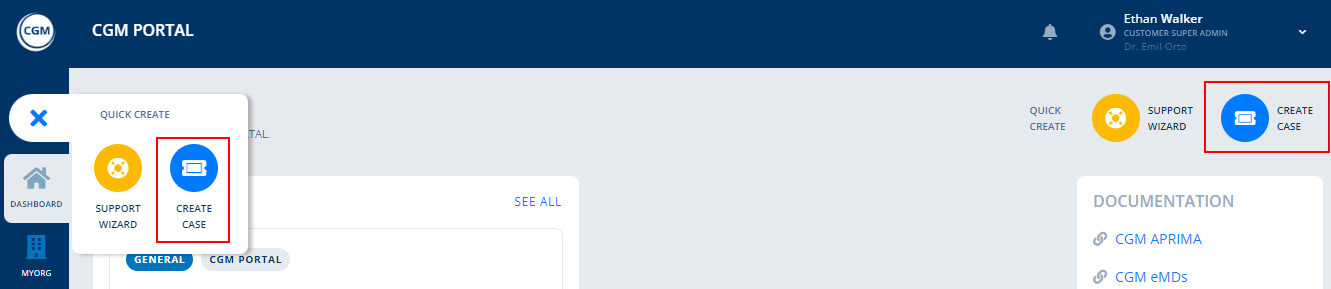
c) In the "Support" menu at the top on the right side, click on "Create Case".

2. In the form, select case type "Service Case", maintain all mandatory fields, and optionally upload a file.
Priority
In the Priority field, you can select the priority for the case. Here, an overlay explains each value.
| Priority | Description |
| Low |
Minor issue with minimal impact on the workflow. Does not affect patient care or critical operations. |
| Normal |
Issue affecting normal operations without immediate impact on patient care. Workaround might be available. |
| Urgent |
Critical issue impacting patient care or preventing essential functions. Requires immediate attention. |

Note: When uploading a file, the system will show a pop-up asking you to confirm that the file does not contain any protected health information (according to HIPAA regulations). If you do not confirm, you will not be able to upload the file.

3. Optional: Before submitting the Service Case, you can preview the Service Case via button "Preview".
4. Click on button "Send" to submit the Service Case.
5. The system displays a success message and provides the following options:
- Case Details: Navigates into your submitted Service Case to display its details.
- Support Dashboard: Navigates to the Support Dashboard.

