Creating a Support Case
Overview
A Support Case can be created in case of issues/questions regarding a CGM Software.
It can be created either via the Support Wizard or via the Case Creation form.
- Support Wizard: Enables you to create a Case by guiding you step by step through the case creation process.
- Case Creation form: Enables you to create a Case via a one-page Case Creation form
Creation via Support Wizard
1. In the CGM PORTAL, go to the Support Wizard using one of the following entry points:
a) On the Dashboard at the top on the right side, click on "Support Wizard".
b) In the navigation bar on the left, click on the '+' button and select "Support Wizard".

c) In menu Support at the top on the left side, click on "Fix an Issue with Support Wizard".

2. Select option "Support Case":

3. If your user belongs to a customer with a branch/subsidiary, you need to select the respective Account for which the Support Case should be created. Otherwise, you will continue with the Product selection.
4. Select the respective Product for which you want to create the case. Your primary product will always be flagged accordingly.

If the Live Chat is available, the product is flagged accordingly:

5. Select the Category. The proposed Categories might differ depending on the selected Product. Depending on the product, you might also have to select a sub-category.

6. Knowledge Base integration:
Note: This functionality is not yet available for all products. We are working on providing this functionality in all products soon.
Once the Category has been selected, you can enter a search term to search the integrated Knowledge Base for available documentation or troubleshooting articles.
The knowledge base articles are pre-filtered based on the product that you have selected before and also based on the language that is currently set up in the portal.
However, you can adjust these filter criteria and search for articles based on other products or which are available in other languages. To do so, use the "Filters" section on the left side and activate the checkboxes according to your needs.
If no article could be found, the following options are available:
- Create a Support Ticket
- Chat with Support Team (This functionality is not yet available for all products. It will be implemented gradually.)
This will open the Chat and you can chat live with a Support Agent.
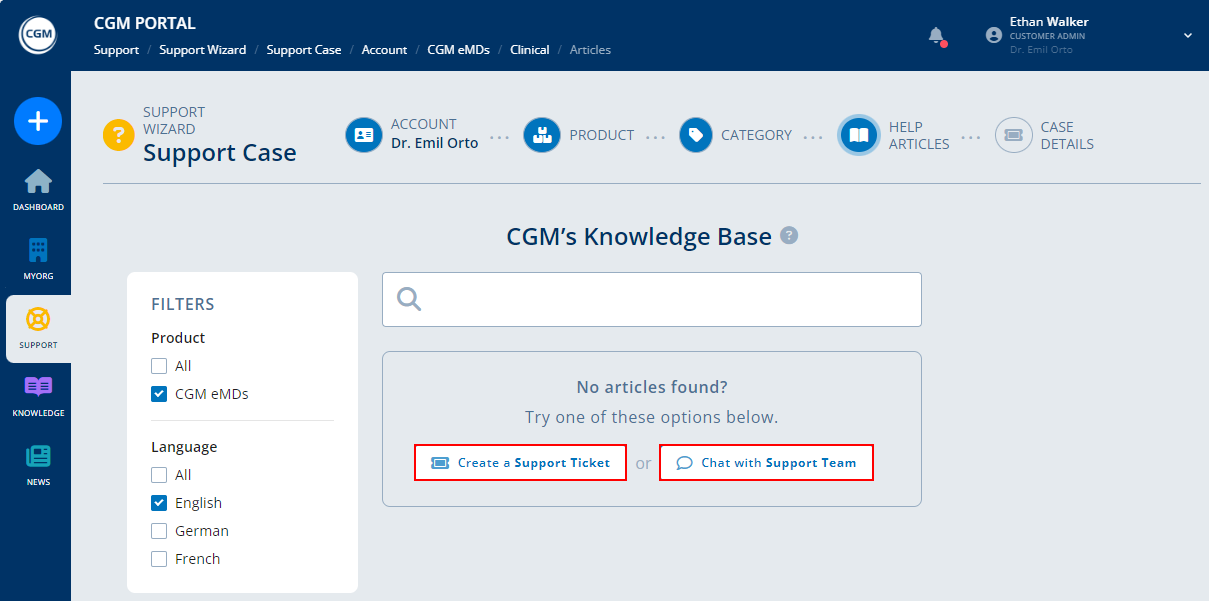

If articles were found, you can click on the "READ MORE" link at the bottom of the article to display the full content of this knowledge base article.
If an article provided the necessary information, click on the "Yes, issue resolved" button in the sidebar on the right.
If you did not find what you are looking for, click on the "No, create a Support Case" button.

7. If you clicked on the "No, create a Support Case" button, a form is displayed to create a Support Case.
Enter the details for the Support Case and optionally upload a file.
Priority
In the Priority field, you can select the priority for the case. Here, an overlay explains each value.
| Priority | Description |
| Low |
Minor issue with minimal impact on the workflow. Does not affect patient care or critical operations. |
| Normal |
Issue affecting normal operations without immediate impact on patient care. Workaround might be available. |
| Urgent |
Critical issue impacting patient care or preventing essential functions. Requires immediate attention. |

Note: When uploading a file, the system will show a pop-up asking you to confirm that the file does not contain any protected health information (according to HIPAA regulations). If you do not confirm, you will not be able to upload the file.

8. Optional: Before submitting the Support Case, you can preview the Support Case via button "Preview".
9. Click on button "Send" to submit the Support Case.
10. The system displays a success message and provides the following options:
- Case Details: Navigates into your submitted Support Case to display its details.
- Support Dashboard: Navigates to the Support Dashboard.
Creation via Case Creation form
1. In the CGM PORTAL, go to the "Create Case" functionality using one of the following entry points:
a) On the Dashboard at the top on the right side, click on "Create Case".
b) In the navigation bar on the left, click on the '+' button and select "Create Case".

c) In the "Support" menu at the top on the right side, click on "Create Case".

2. In the form, select case type "Support Case", maintain all mandatory fields, and optionally upload a file.
Note: When uploading a file, the system will show a pop-up asking you to confirm that the file does not contain any protected health information (according to HIPAA regulations). If you do not confirm, you will not be able to upload the file.
Knowledge Base integration
Note: This functionality is not yet available for all products. We are working on providing this functionality in all products soon.
Once you have selected the product, the "Browse CGM's Knowledge Base" section becomes visible in the sidebar on the right.
Here, you can directly enter a search term to search for the required information before submitting the Support Case.
The available knowledge base articles are pre-filtered based on the product that you have selected in the form.
If you enter a subject, this subject will be automatically used to search the Knowledge Base.
To display the full article, either click on the title of the article or on the "READ MORE" link. This will open the article in the "KNOWLEDGE" menu in a new tab.

If a Knowledge Base article provided the required information, you can click on button "Yes, issue resolved" and cancel the Case Creation process.
If you did not find what you are looking for, you can either
- click on button "No, back to Knowledge Base" to search for other articles.
- go back to the tab where you started to create a case and complete it.
- click on button "No, create a Support Case" to open a new Case Creation form. The "Subject" field is pre-filled with the search term from the Knowledge Base. You can, however, adjust the subject for your Support Case, if necessary.
3. Live Chat: If Live Chat is available for the selected product and a Support employee is available, a note is displayed below the Product field and a pop-up indicates that you can start a chat with a Support Agent.
Note: This functionality is not yet available for all products. It will be implemented gradually.

Priority
In the Priority field, you can select the priority for the case. Here, an overlay explains each value.
| Priority | Description |
| Low |
Minor issue with minimal impact on the workflow. Does not affect patient care or critical operations. |
| Normal |
Issue affecting normal operations without immediate impact on patient care. Workaround might be available. |
| Urgent |
Critical issue impacting patient care or preventing essential functions. Requires immediate attention. |

4. Optional: Before submitting the Support Case, you can preview the Support Case via button "Preview".
5. Click on button "Send" to submit the Support Case.
6. The system displays a success message and provides the following options:
- Case Details: Navigates into your submitted Support Case to display its details.
- Support Dashboard: Navigates to the Support Dashboard.

