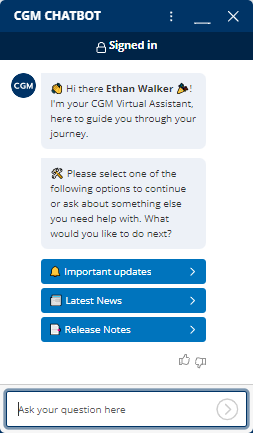Portal Overview and Structure
Overview
The Dashboard of the CGM PORTAL provides a quick access to common functionalities and documentation links as well as latest news.
Structure
The CGM PORTAL with its Dashboard is structured as follows:

|
1 |
Notifications |
Via the notification functionality, you are informed about certain events within the portal, e.g.
For more information, see articles "Notifications" and "Notification Settings". |
|
2 |
Profile menu |
The Profile menu indicates the name of the user and the role (see also article Displaying your profile). Here, you can display or change profile-related information and can access relevant profile settings. See also the following articles |
|
3 |
Navigation bar |
The Navigation bar on the left side provides access to the various menu options. In general, the following menus are available:
|
|
4 |
Quick Create section |
On the Dashboard, the Quick Create section is available
The quick access buttons at the top on the right side are available on the Dashboard only.
The quick access functionalities on the left side are available via the '+' button. Since the '+' button is part of the menu bar, these quick access buttons are always available, irrespective of where you currently are in the CGM PORTAL.
Depending on the user role, the Quick Create section provides direct access to main functionalities, such as
|
|
5 |
Slider |
The slider displays up to three product-related images which can contain links to an external website to display further information. |
|
6 |
Latest News |
The Latest News section displays personalized News articles depending on your products. The News articles contain indicator labels to categorize the articles, for example:
etc. The pagination functionality enables you to browse in the pages for previous news directly on the Dashboard. This is available if more than 3 News articles are available. For more information, see also article News menu. |
|
7 |
Support Cases |
The Support Cases widget provides two case lists "All Cases" and "My Cases" for Admin users which display the last 5 updated cases each for a quick overview. For normal users only one list containing the "Support Cases" of the logged on user is displayed. |
|
8 |
Links / Documentation |
The reference links provide you with quick links to useful product documentation and other resources. Clicking a link will open the resource in a separate browser tab. |
|
9 |
CGM Chatbot |
The CGM Chatbot helps you to quickly and easily search for information.
Enter an error code, a search term, or a product. In addition, it is possible to be redirected to a Support Agent for individual help. Note: This feature is currently not yet available for all customers. For more information, see also article CGM Chatbot. |